Most of the people use Google Chrome because it has a lot of advanced features to access the internet and do a lot of work by it. As a browser, Google Chrome is the fastest internet browser in the world. This browser develops by Google. Sometimes this browser slows down when we access the internet.
Why Google chrome slow down when we access the internet?
Sometimes we open lots of tabs in chrome. Chrome is cross-platform software, so when we open a tab on google chrome it uses a piece of RAM on your computer. which means when you open one tab google chrome use only less RAM from your computer. Google Chrome will open the process for every:
- Tabs
- Apps
- Extensions
- Plugins
- HTML text
You can learn why Google chrome use lot of process here.
How to speed up your Google chrome?
If you need to speed up Google chrome try these few solutions:
- When you access the internet, try to close other opened software on your computer. Once chrome opens so many processes, the computer cannot control overloaded services. So chrome will slow down or lag.
- Do not open lots of tabs in Chrome. If you will open 10 tabs on chrome, it will use more processes on your computer.
- Remove all unwanted extensions on your Google Chrome browser.
- Remove useless plugins that you are already installed.
- Don’t use external apps on your chrome browser.
Conclusion
I hope this will help you to speed up your google chrome. So if this helpful for you, please share this with your friends.
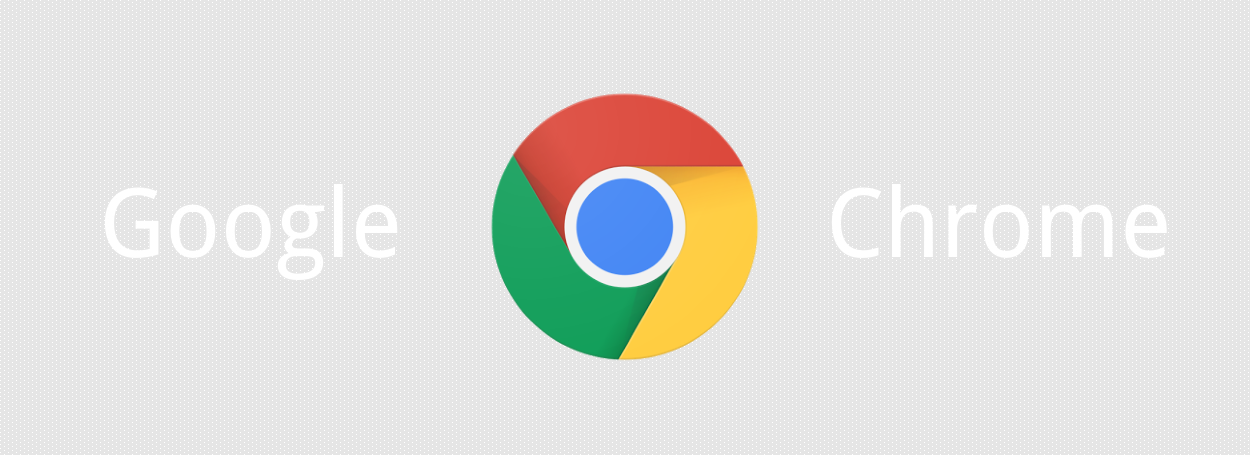
Comments
Post a Comment